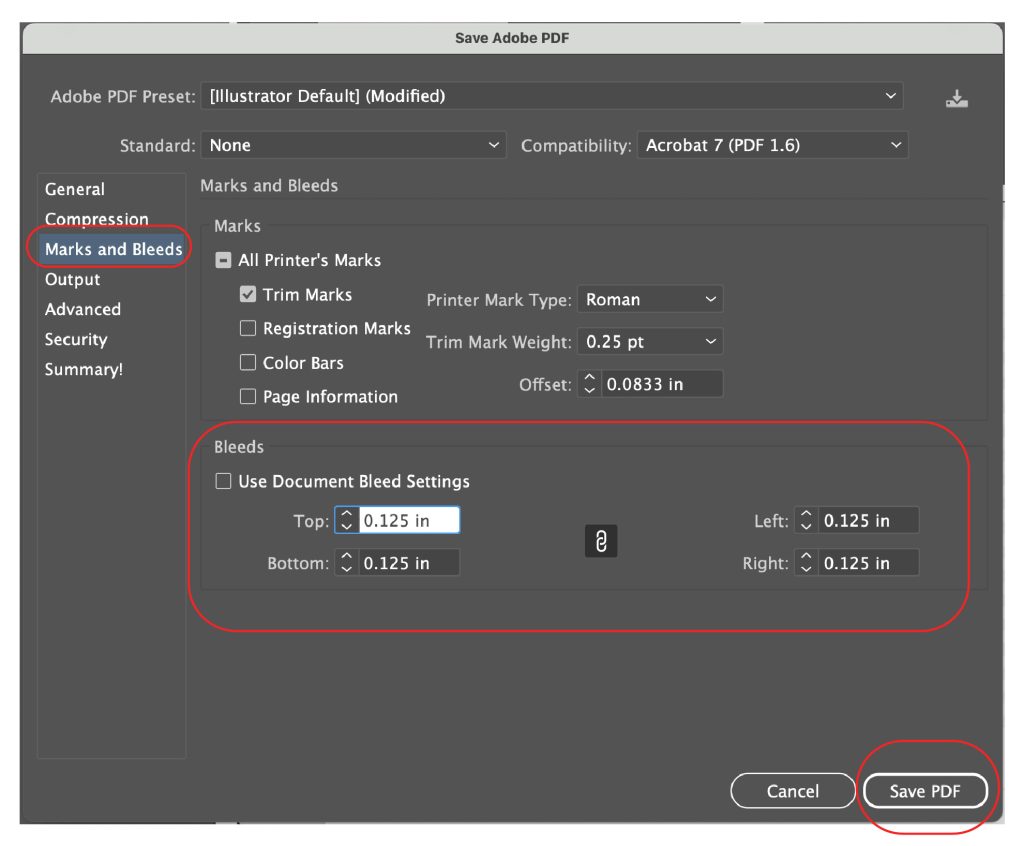For optimal printing, please send CMYK PDFs in 300dpi. To setup a print-ready full bleed file you will need: a .125 in bleed, trim marks, and a .125 in minimum margin for any text on your print. For trifolds, please include a .25 in margin.
Google Docs and Microsoft word
If you’re working in Microsoft word or google docs, your formatting could show up differently on our computer. It’s best to save as a PDF so you know the formatting will not change.
GOOGLE DOCS TO PDF
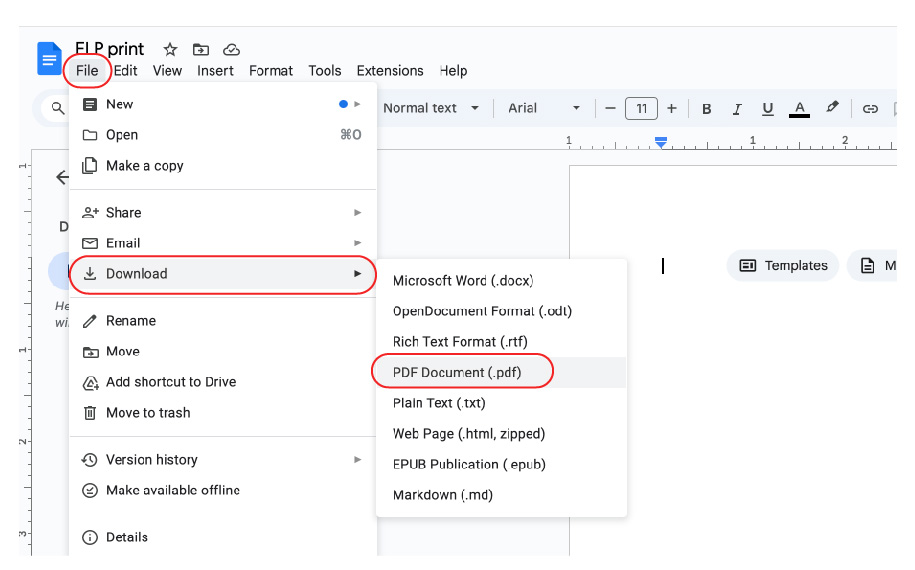
Hover over File -> then download-> and select PDF document and save it to your desktop!
MICROSOFT WORD TO PDF
Saving a PDF from Canva
Make sure your file size is the intended print size.
Click resize and change the file units to inches to check what size your file is. If you need to resize it click resize -> then type in your print size
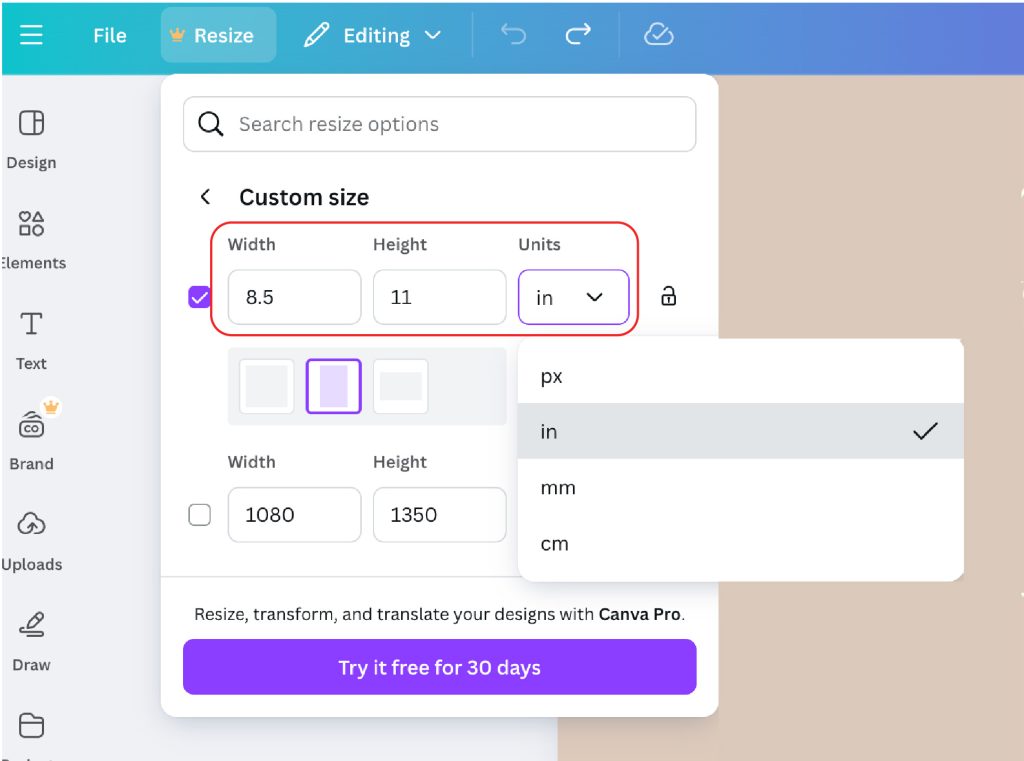
2. Next, go to file -> Settings -> Make sure Show margins and Show print bleed are checked
-Double check that any items to the edge of the page go into your bleed area now
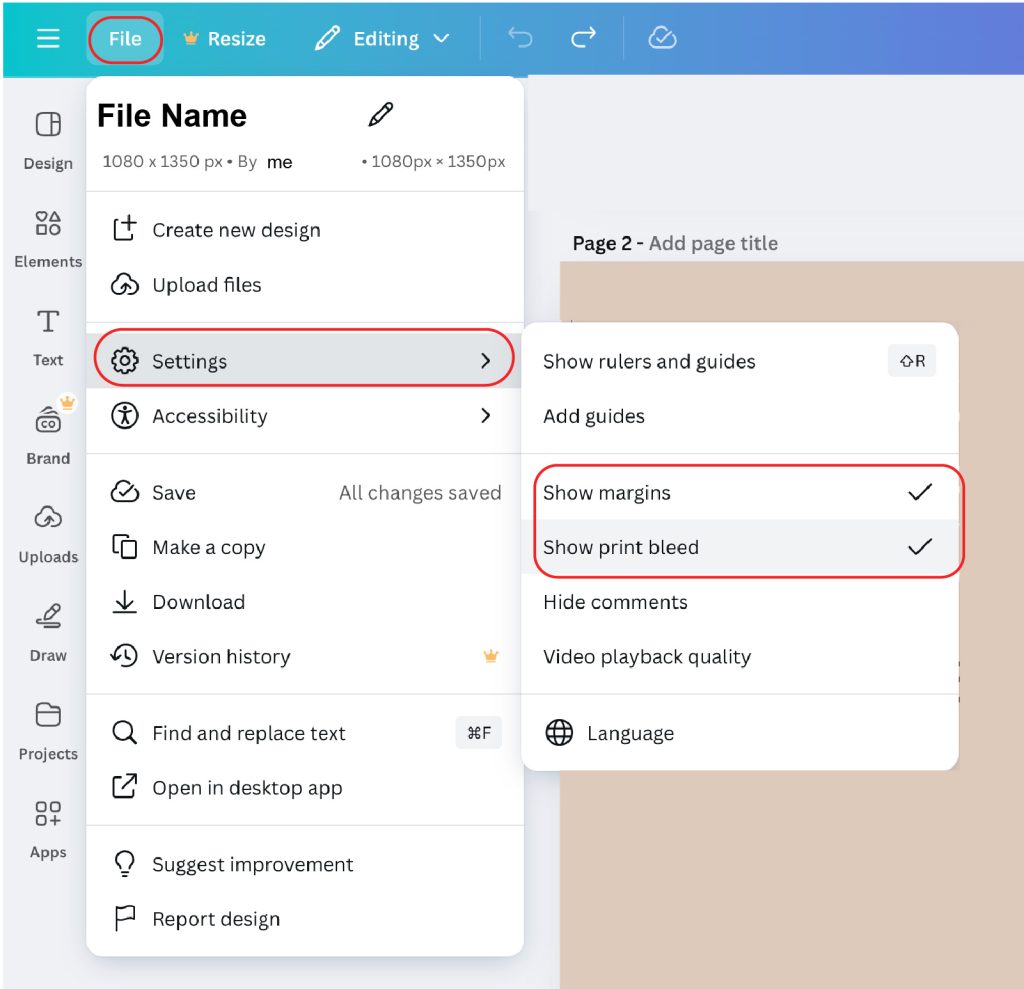
Now it’s time to export!
To export: click share -> Download
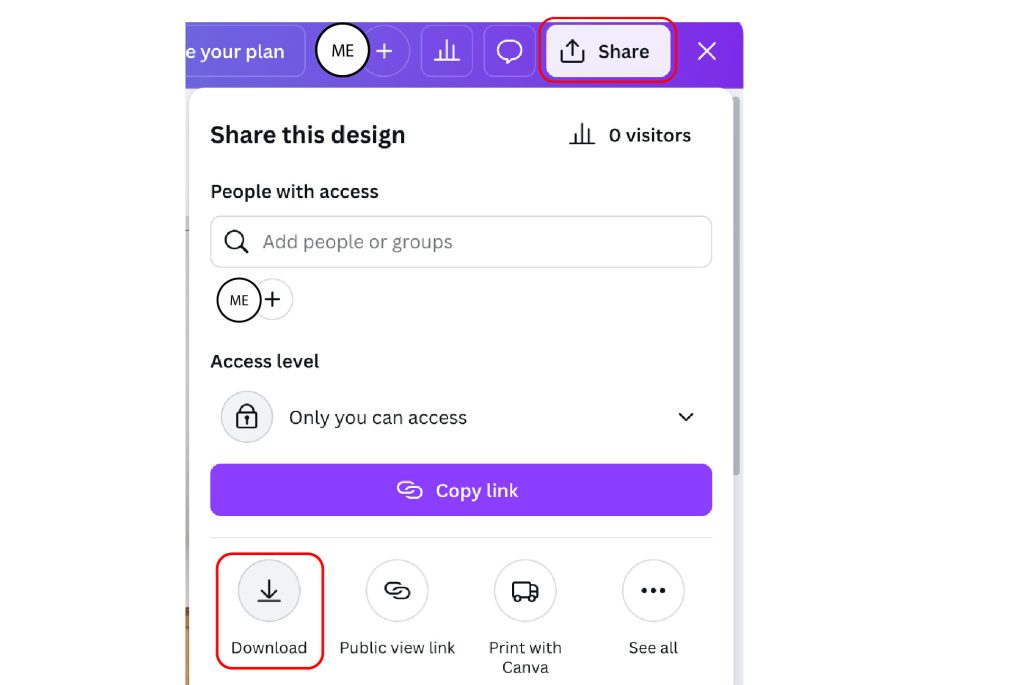
Select File type PDF print -> check the boxes for crop marks and bleed and flatten pdf -> Select the pages you want to export
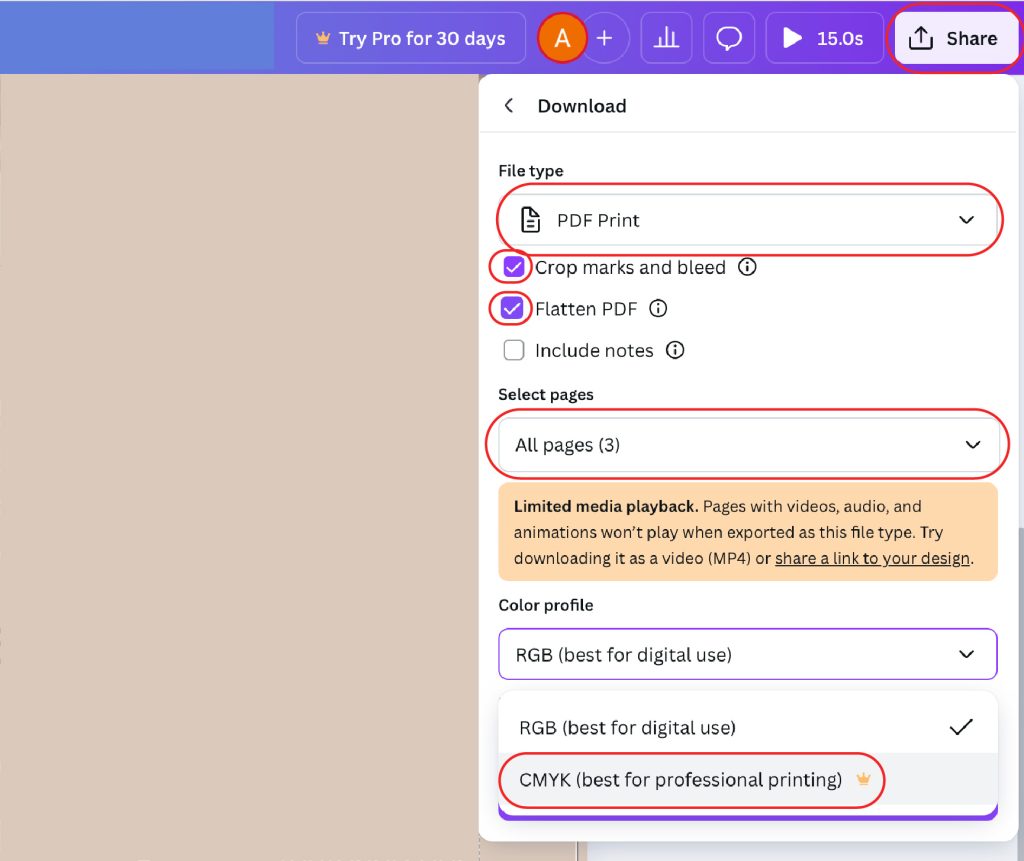
Then, click Download and save it to your computer! You can then attach that to an email to 612@expresslaneprinting.com
Saving a PDF from InDesign
Step 1: Click file -> export
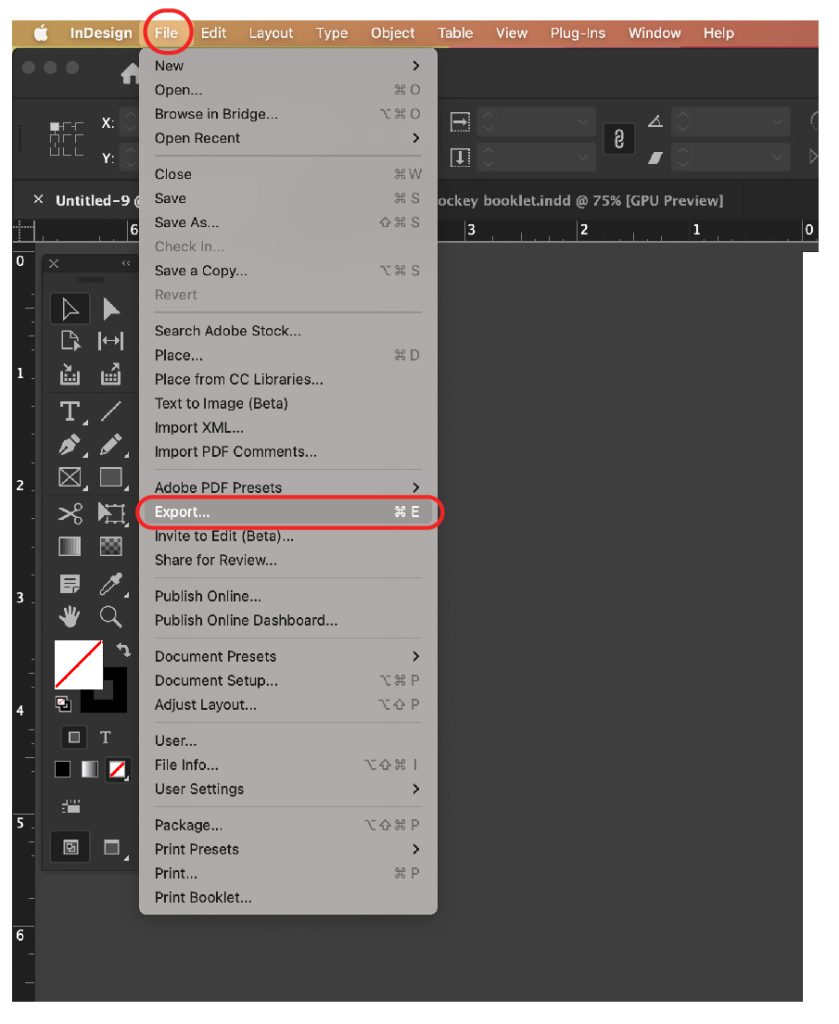
Step 2: Create a file name -> and choose the format ‘Adobe PDF (Print) -> click Save
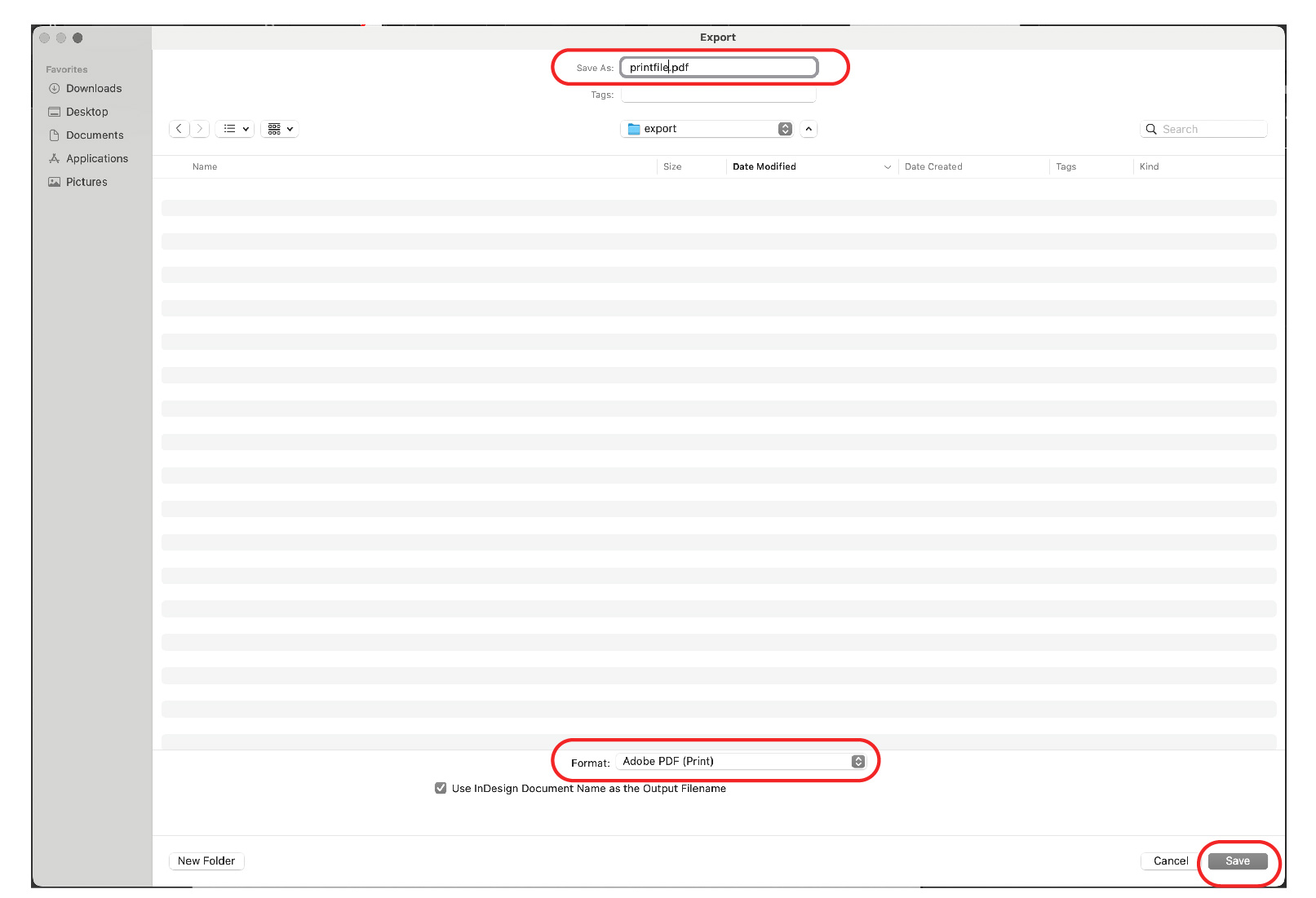
Step 3: Click “Marks and Bleeds”, if you have a bleed -> choose crop marks and a .125in bleed -> select Export
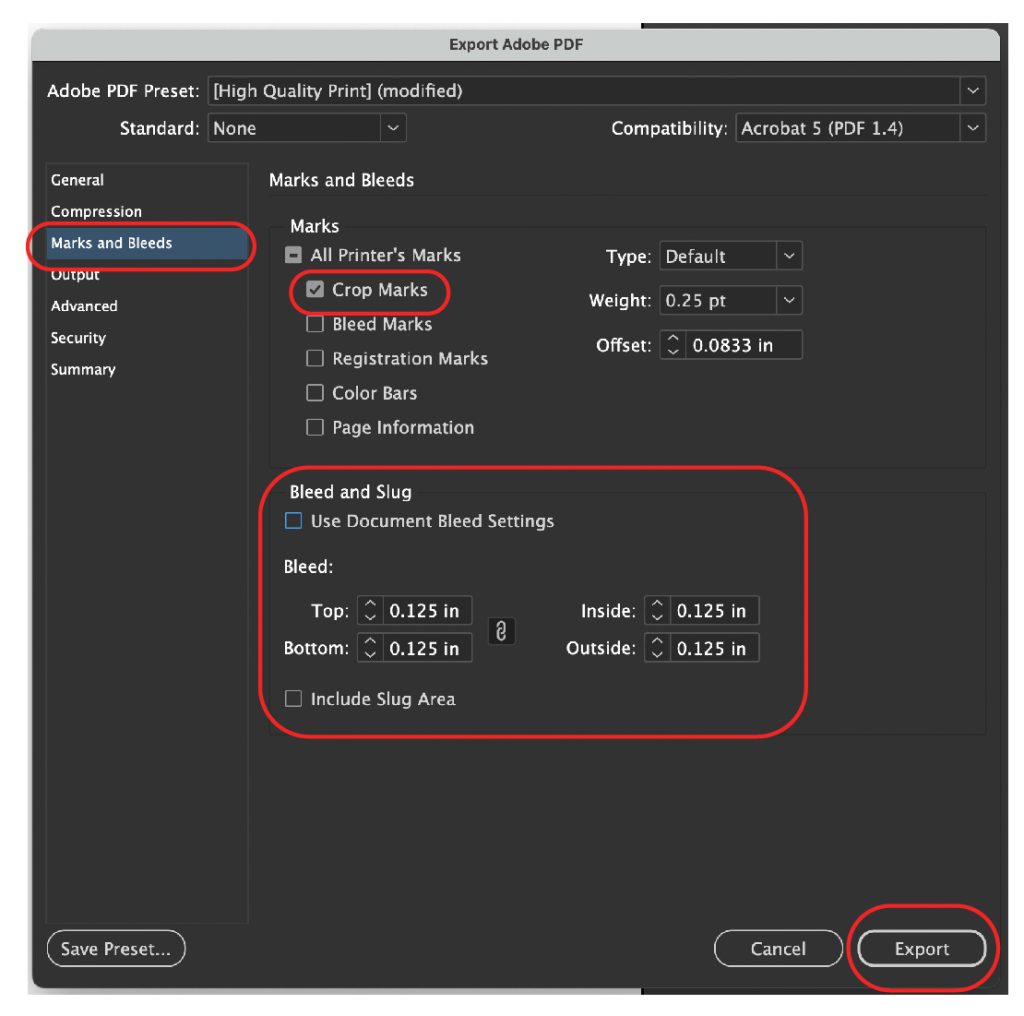
Saving a PDF from Illustrator
Go to File -> Click Save As…
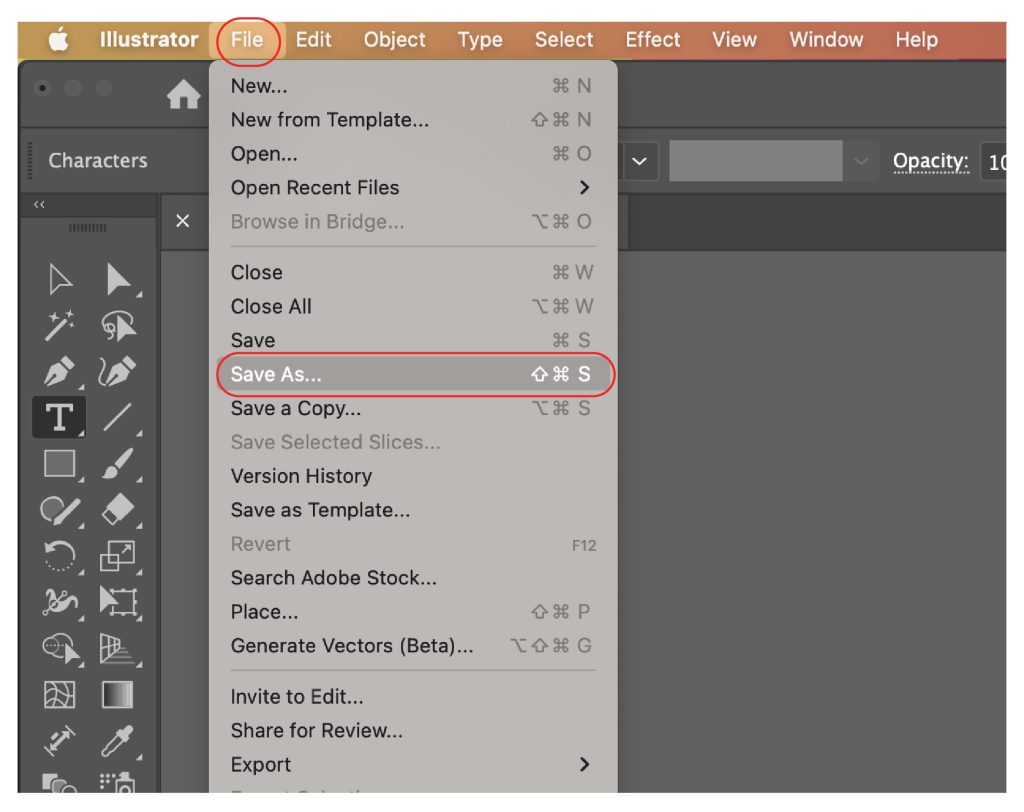
Choose a file name -> Select Adobe PDF (pdf) as your format -> click Save

If you have a full bleed: Under Marks and Bleeds Select Trim Marks and a .125in bleed -> Save PDF